End-to-End (E2E) testing with Playwright & Azure DevOps
Through email, Reddit threads, and hacker news articles, I kept seeing Playwright being mentioned as an improved option for end-to-end testing. I had it in my backlog as something to try out. This post is the result of that experiment.
The tech
Install Microsoft.Playwright
Create an E2E test project. I used
dotnet new xunit.Add
Microsoft.Playwrightas a package reference to the newly created project/.csprojfile.<PackageReference Include="Microsoft.Playwright" Version="1.19.0" />
Verify things are working with playwright codegen
From a command line at the root of your newly created project, you should be able to run playwright codegen http://www.google.com which will open a browser and the Playwright Inspector. As you interact with the page, codegen will automatically generate the respective Playwright logic. More details here.
Create a simple test
PlaywrightTest.cs
namespace Playwright;
using Microsoft.Playwright;
using System;
using System.Threading.Tasks;
using Xunit;
public class PlaywrightTest
{
public PlaywrightTest()
{
var exitCode = Microsoft.Playwright.Program.Main(new[] { "install" });
if (exitCode != 0)
{
Console.WriteLine("Failed to install browsers");
Environment.Exit(exitCode);
}
Console.WriteLine("Browsers installed");
}
[Fact]
public async Task PlaywrightDocsLoadSuccessfully()
{
using var playwright = await Playwright.CreateAsync();
var browser = await playwright.Chromium.LaunchAsync(new BrowserTypeLaunchOptions
{
Headless = false,
});
var page = await browser.NewPageAsync();
await page.RunAndWaitForNavigationAsync(async () =>
{
await page.GotoAsync("https://playwright.dev/docs/next/intro");
});
await Task.Delay(3000);
}
}
Run the test on local
You should now be able to run the test. If you have Headless set to false, you should see a browser launch and navigate to the Playwright docs.
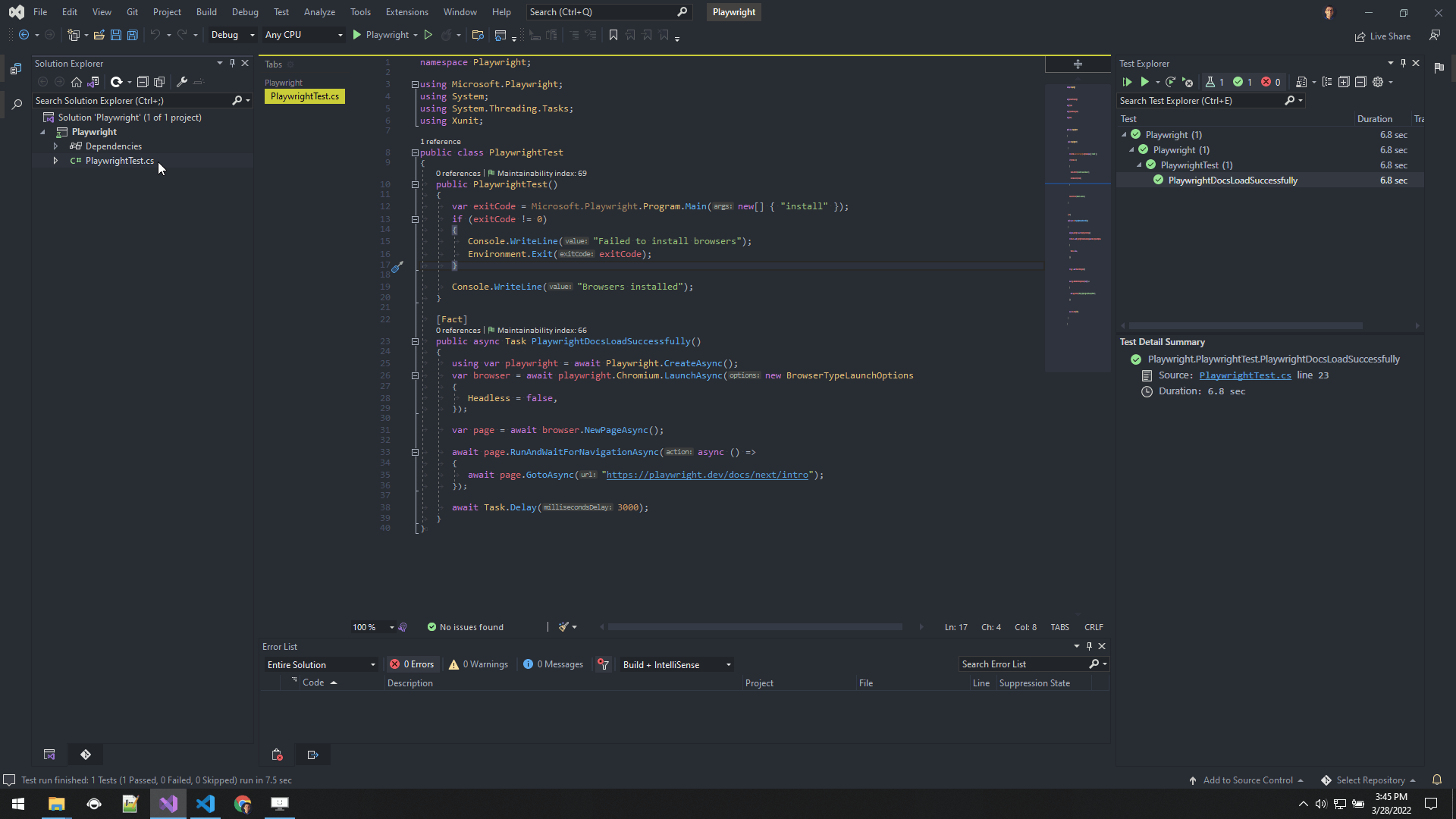
Configure the build pipeline
There are build steps needed to be able to run a Playwright test in a CI/CD pipeline with Azure DevOps. The scenario I will be showing involves a build using Pipelines (with YAML) and a release using a Release Pipeline (GUI).
The YAML task below looks for Playwright.csproj and runs dotnet publish.
- task: DotNetCoreCLI@2
displayName: dotnet publish - E2E tests
inputs:
command: publish
publishWebProjects: false
projects: 'Playwright.csproj'
arguments: '--output $(Build.ArtifactStagingDirectory)'
zipAfterPublish: false
We then want to publish the files so that we can run our Playwright tests against the outputted dll in our Release pipeline later.
- publish: $(Build.ArtifactStagingDirectory)
displayName: Publish artifact to Azure
artifact: Playwright
Configure the release pipeline
In the release pipeline, we need to add and configure the jobs to run our Playwright tests. The jobs I am using are Visual Studio test platform installer and Visual Studio Test.
Visual Studio test platform installer job

NOTE: I'm specifying a Test Platform Version of 16.11.0 because of this issue.
Visual Studio Test job

We can now run the release and hopefully see some green checkmarks!
